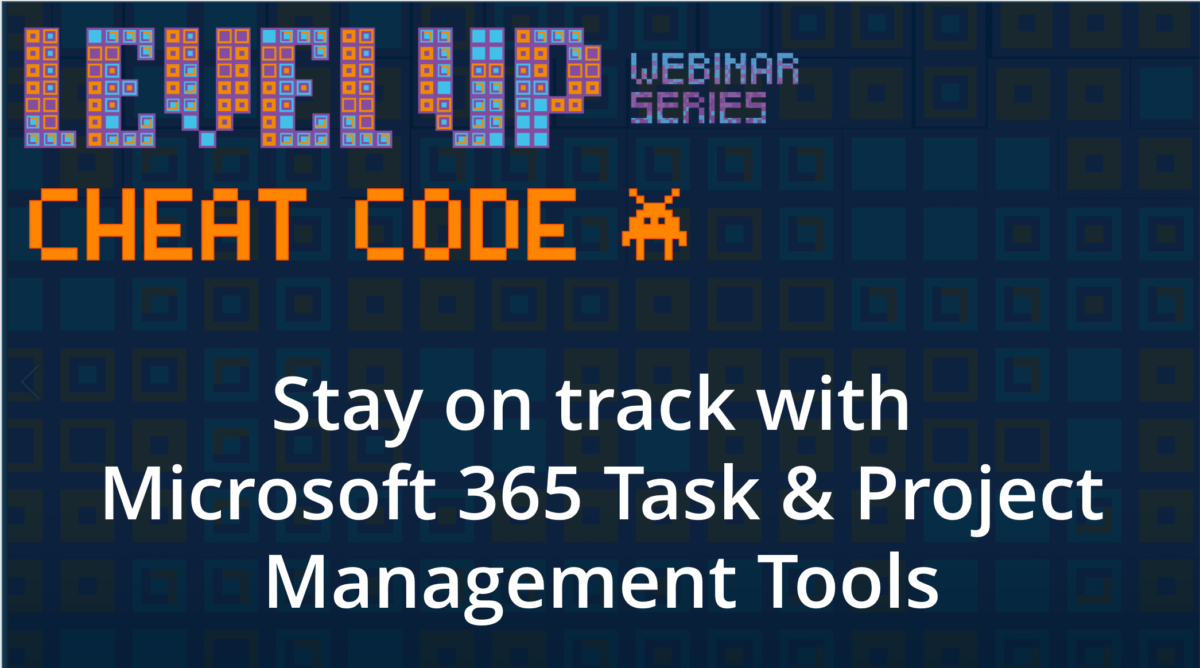Efficiently managing all of your tasks and projects can be extremely time-consuming. With the help of a few Microsoft 365 tools, you can simplify this process and stay on track to get more work done.
Check out this how-to video for a quick look at each of these tools. You can also follow along below with a more in-depth look at each tool.
Microsoft Planner
Microsoft Planner is a very simple, team-based project management tool that works best for teams on the smaller side. It allows everyone on the team to track any open tasks, without having to implement a more complex project management tool.
While the customization is a little more limited in some areas, you are able to organize your tasks in a couple different ways. You can also see the data presented in multiple ways, giving you the ability to customize what you’re actually seeing.
To keep things even more organized, you can add a Planner tab into your Microsoft Teams. With your Planner board located directly in Teams, you would be able to track all of your tasks without leaving the Teams app.
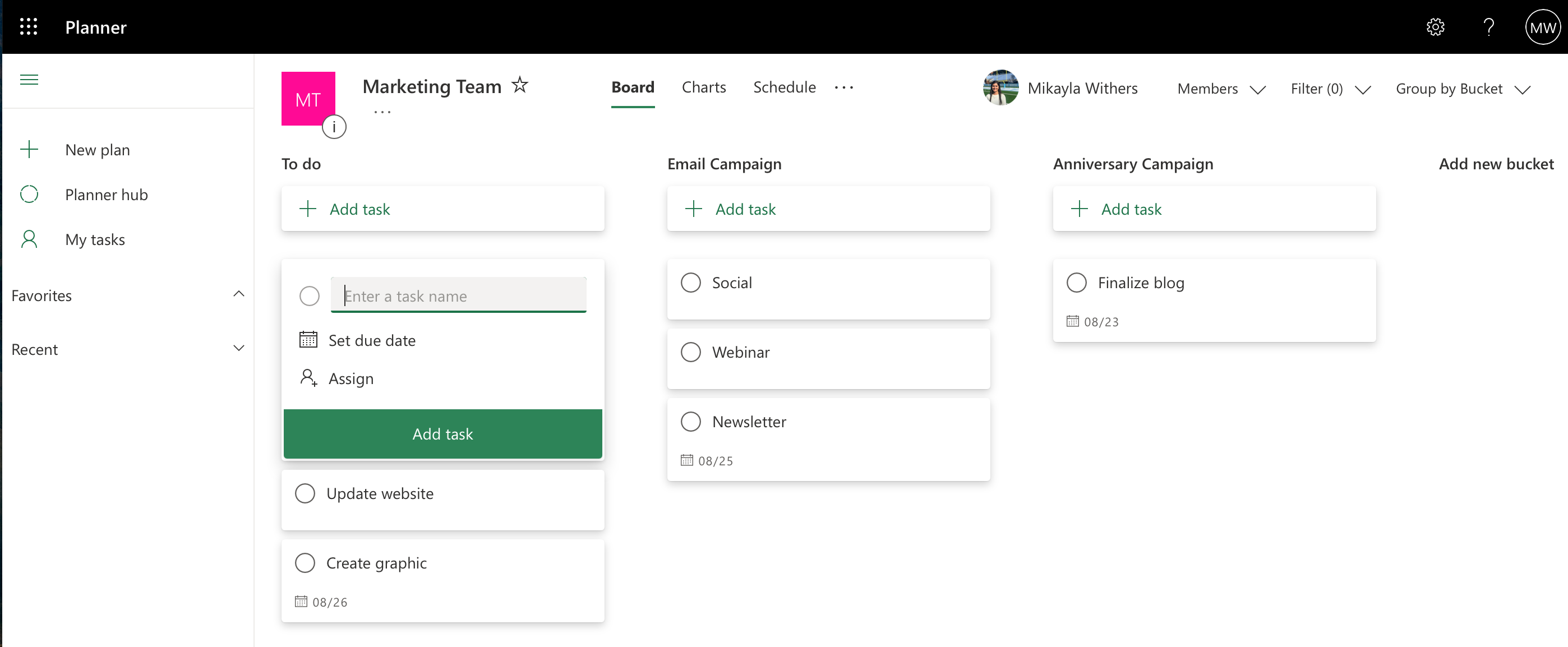
Microsoft Lists
While Planner is more of a task management tool, Microsoft Lists is more along the lines of an information tracker that can be customized to fit your needs.
Lists are typically used for tracking things such as:
- Event schedules
- Marketing content
- Inventory
- Projects
- Etc.
Since the lists are so customizable, there are a couple different ways you can create them. Microsoft does have templates already embedded in the tool that you can use to start tracking things. However, if you needed something different, you can also create your own template from scratch.
And, to increase your organization skills even more, you can also add Microsoft Lists directly into your Teams, allowing you to manage any of your lists straight from the Teams app.
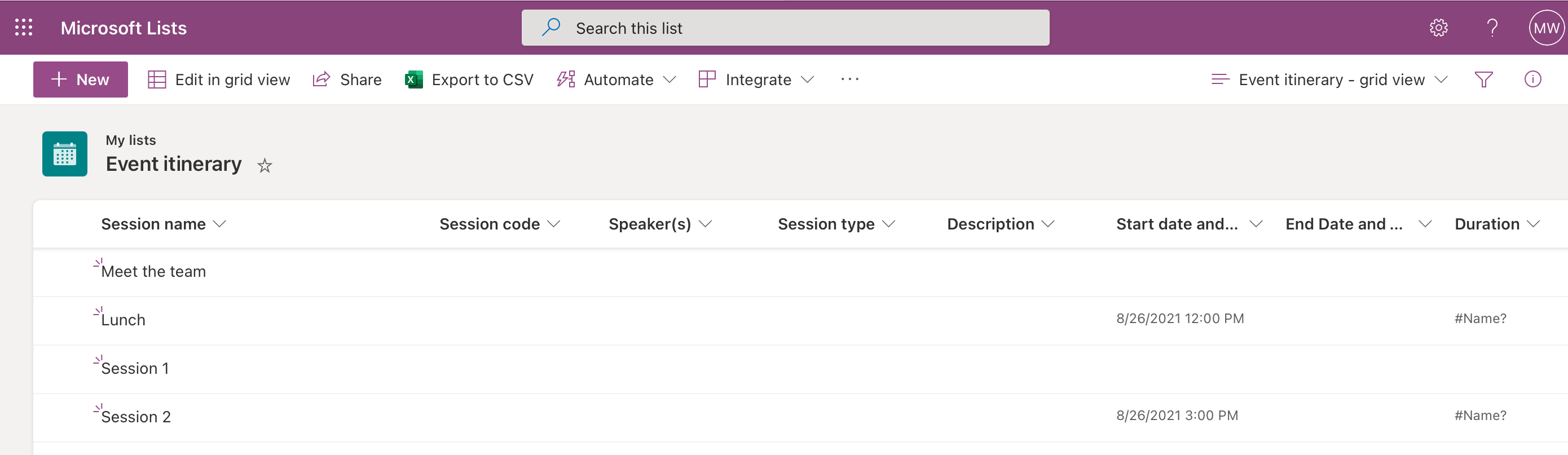
Microsoft To-Do
For the most part, Microsoft To-Do speaks for itself. It’s a basic to-do list, coupled with a few unique features to make your life that much easier.
To-do works really great for your granular, day-to-day tasks that need to be completed. Once they’re finished, you can check them off of your view. However, Microsoft will also store your completed to-do’s, so if you ever needed to go back – they would be readily available.
If it wasn’t clear yet that Microsoft likes organization, to-do also works with other apps (including Planner and Outlook), to bring everything you would need into one place.
As a unique feature, to-do is also available as a desktop app, so you can throw it directly into your taskbar.
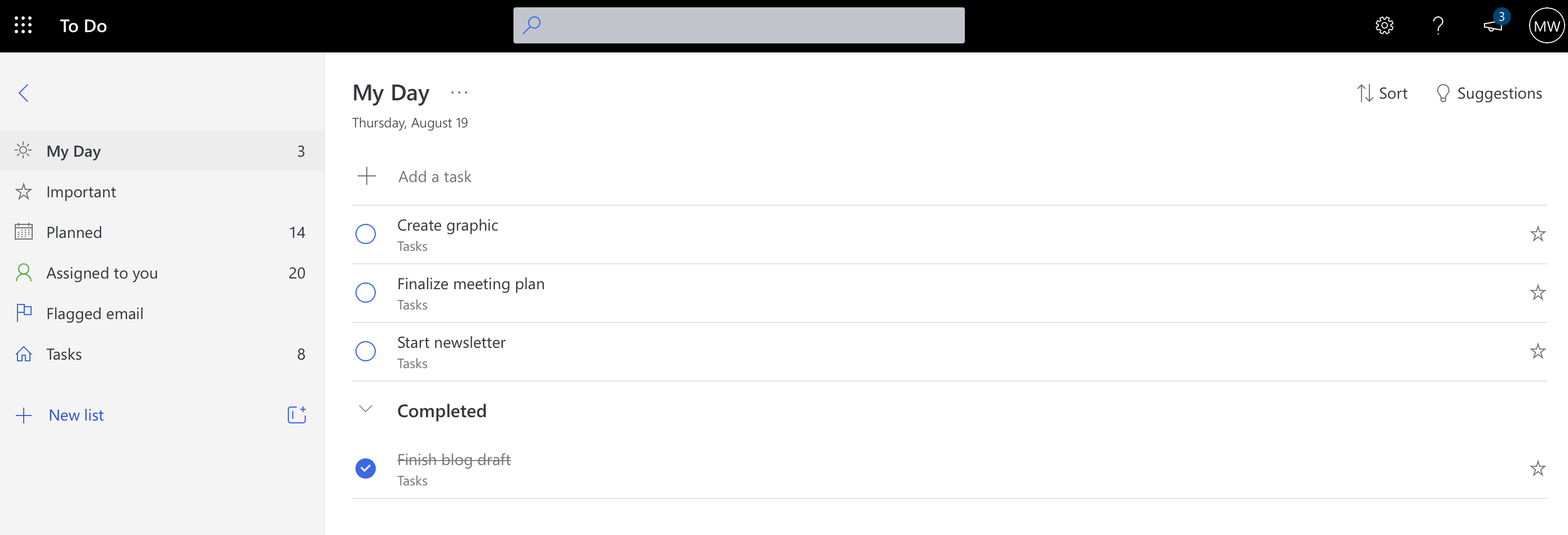 Tasks in Teams
Tasks in Teams
Last, but certainly not least, we’re talking Tasks in Teams. This primarily serves as a tool that keeps Microsoft Teams your central hub for all things productivity. Both on an individual level, and a team level, Tasks in Teams keeps you organized and efficient.
This app can be directly added into your Teams, giving you a Teams-friendly way to see your tasks (both from Planner and To-Do) – all in one place.
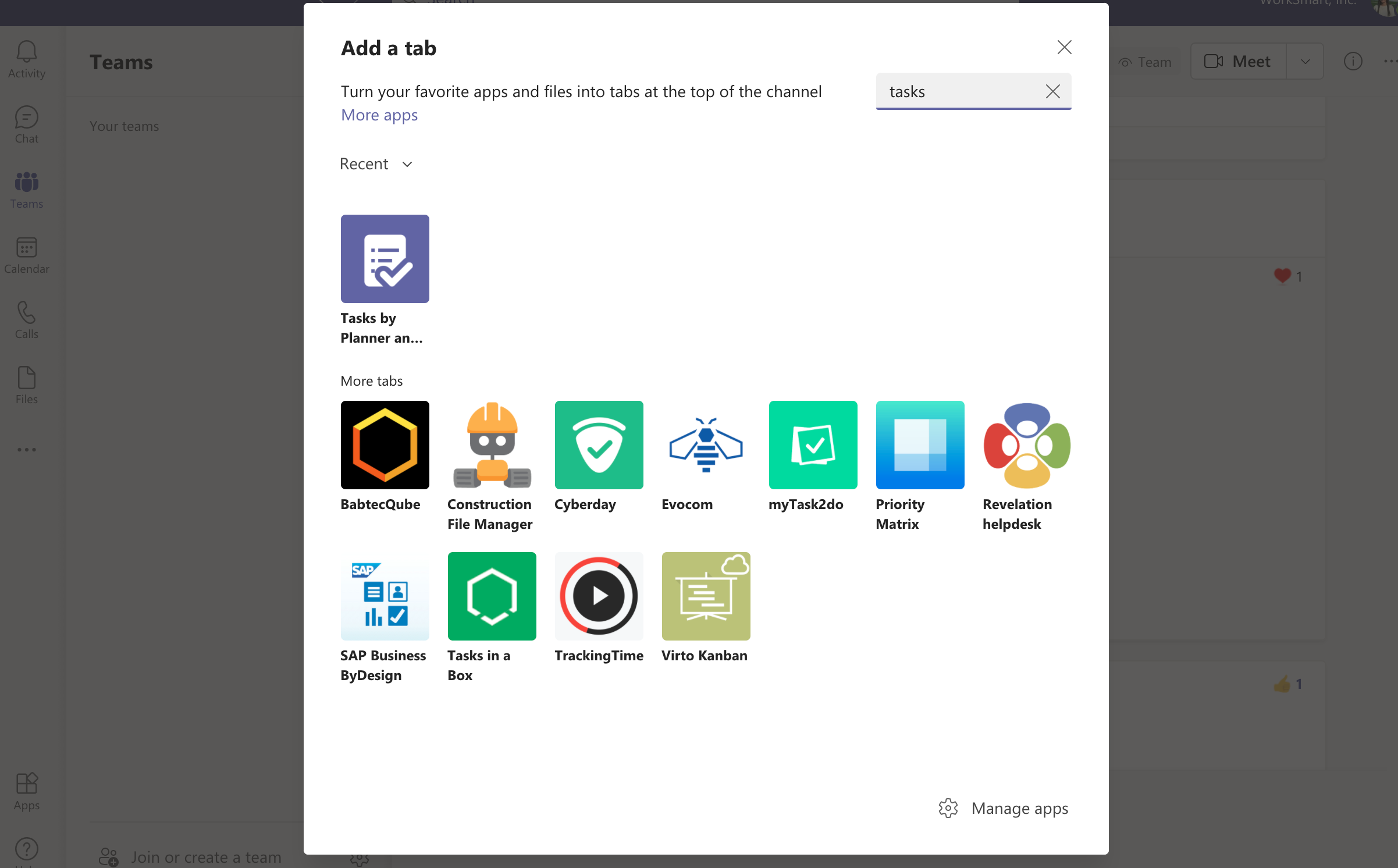
When trying to manage more than one project or task at a time, it can be easy to get lost or off-track. By implementing a few of these Microsoft tools, you can simplify the process and ensure that you’re staying productive.