Over the past year and a half, PCs have become more of a necessity than ever before to stay connected and get work done. Microsoft said it best with, “we went from fitting the PC in our lives, to trying to fit our whole lives into the PC.”
In developing the next generation of Windows, Microsoft focused on improved ways to create, learn, and connect with others. Raising the standard for security was also at the top of their to-do list.
And it’ll be available to the general public soon! The new Windows 11 will be offered as a free upgrade to eligible PCs and pre-installed on new PCs starting in October. Here’s an overview of what’s different with the new operating system and what to consider with the upgrade to Windows 11.
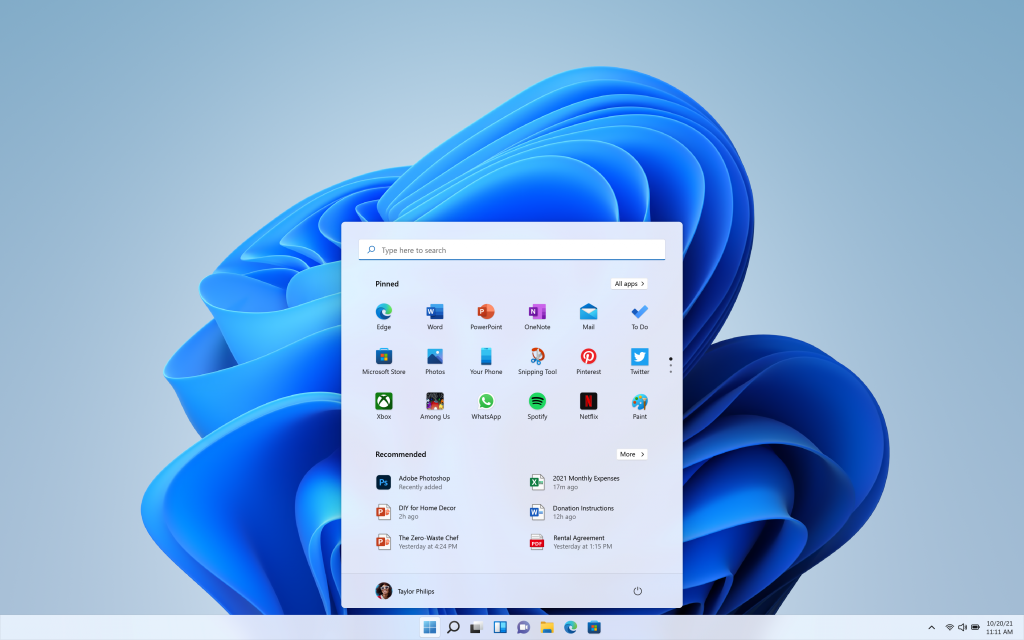
What’s Different with the Upgrade to Windows 11?
Upgrading from Windows 10 to Windows 11 brings multiple changes and improvements to the system. Here are some of the biggest ones:
Modern and easy-to-use design.
The Windows 11 desktop is very clean and simple, designed to empower productivity and boost the user experience.
- The taskbar and Start button are now at the center of the screen, making it more natural and, therefore, quicker to find exactly what you need.
- The Start button now displays the most recently used apps and files from across all your devices, making it more seamless to work from anywhere on any device.
Multi-tasking made simple.
The snap feature gets better with Windows 11. In Windows 10, this is what helps you quickly arrange your apps in a logical way, either by dragging the windows around or using a keyboard shortcut. It keeps you from having the manual resize and move windows around to see what you need.
Now, it’s simpler. When you hover over any window, the operating system will preset options for grouping any open apps in an organized manner. It’s a simple way to help your team more effectively multi-task and get the job done.
Collaboration on the desktop.
Chat from Microsoft Teams is now directly integrated into your taskbar with the upgrade to Windows 11. From there, the chat flyout lets you start new conversations or see/respond to recent ones. The transition to the full Microsoft Teams app is just a click away (click Open Microsoft Teams directly from the Start menu).
Windows 11 also simplifies collaborating with anyone, regardless of the device they’re on and even if they haven’t downloaded the Teams app. You can send a Teams message to their email address or phone number, and if they’re not using Teams, they’ll receive your message via email or text message.
Security on the PC out-of-the-box.
The new hybrid world of work introduces more risk without the right security in place. As Windows is widely used by businesses worldwide, Microsoft is raising the baseline for device security. They’re making it easier to keep your team safe.
With Windows 11, built-in security better protects devices against malware and ransomware. The improved security prevents altering any of the operating system’s core processes or firmware.
How does my organization upgrade to Windows 11?
The Free Upgrade to Windows 11
While Windows 10 PCs will be offered as a free upgrade, it won’t be available to all at first. Windows 11 is rolling out in phases which gives Microsoft better control of the experience. Your organization’s newest computers will get it first – may be mid-2022 for others.
Hardware Compatibility for Windows 11
While the upgrade is free for Windows 10 PCs, it must meet the hardware requirements. For the upgrade to Windows 11, you may find that you can only do so on newer PCs (which may mean procuring new PCs). That’s because the features that give you more reliability and security require a higher standard of hardware.
Microsoft’s position is simple:
We need a minimum system requirement that enables us to adapt software and hardware to keep pace with people’s expectations, needs and harness the true value and power of the PC to deliver the best experiences, now and in the future.
What are the stricter requirements for Windows 11 and why?
- An Intel 8th Gen (or newer) or AMD Zen 2 CPU to leverage the newer processors that were built to reduce the risk of attacks like Spectre and Meltdown.
- An enabled Trusted Platform Module (TPM) version 2.0 to protect tampering with data
- 4GB of RAM and 64GB of storage to better support working with other Microsoft 365 apps
After Windows 11’s release, you can use Microsoft’s PC Health Check app to confirm if your PCs meet the requirements to run Windows 11. If your PCs don’t, Microsoft plans to continue supporting Windows 10 until October 2025. At that point, they will no longer provide support or security patches for the operating system. Although four years away, it’s important for your organization to plan for a hardware refresh to avoid the security risk that comes with an unsupported version of Windows.
Your Organization’s Apps Running on Windows 11
In addition to your organization’s hardware, it’s important to know if your business applications are compatible with the new operating system. In the testing phases, Windows 10 apps worked without major issues. Unless you’re using legacy software intended to run on Windows 7 and 8.1, Microsoft says that your software is expected to work with the upgrade to Windows 11.
Have Questions about the Upgrade to Windows 11?
The new Windows 11 is designed to empower your team to think and create in a more productive way. However, an upgrade to software as critical as a PC’s operating system can be a major disruption. With the right planning, you can simplify the transition – we’re here to help your organization prepare for the upgrade to Windows 11.

