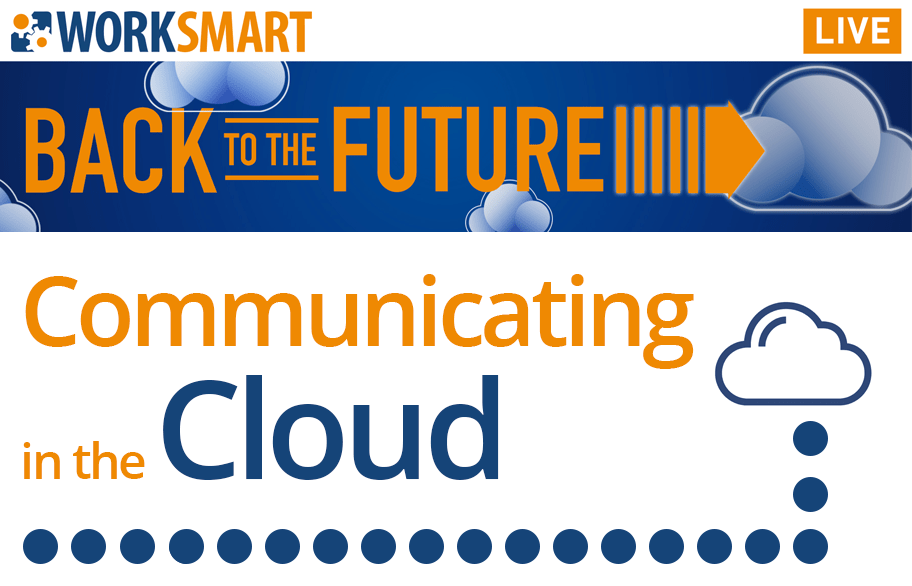Effective teamwork can be challenging for organizations of all sizes, especially with many continuing to work from home. Fortunately, Microsoft 365 makes it easier to work together and stay connected with several cloud-based apps. Here are tips for helping your team use Microsoft 365 to improve collaboration.
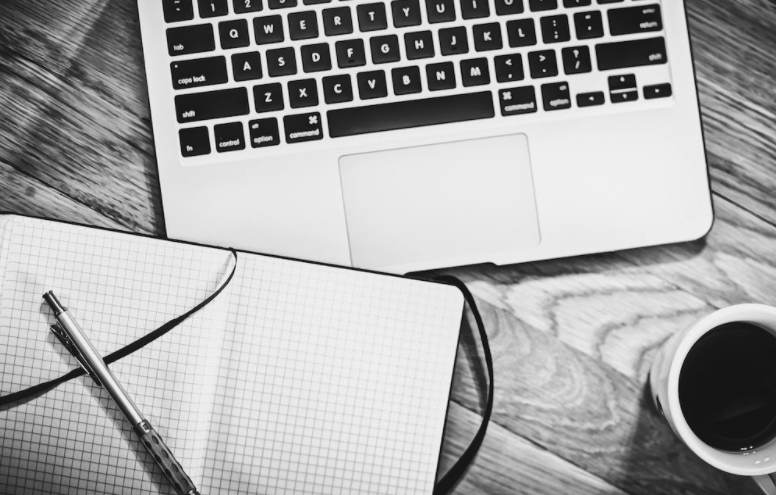
Microsoft 365’s Collaboration Tools
There’s more to Microsoft 365 than hosted email. Here’s a quick overview of the other Microsoft apps most commonly used by small businesses to collaborate:
- Office for the Web, or Office Web Apps: Familiar tools like Word, Excel, OneNote, and PowerPoint accessible in your browser. Although limited in functionality, you can view, create, and edit documents with these online versions of the Microsoft Office suite from any device.
- OneDrive for Business: Personal file storage giving employees access to their individual files from anywhere. As the files are online, you can easily share with others.
- SharePoint Online: Basically, file storage and collaboration for the team. Different from OneDrive for Business, it allows for you to control permissions and access by folder. It’s also a great way to publish and broadcast news across the company. Check out this how-to on creating newsletters with SharePoint>>
- Microsoft Teams: Collaboration hub bringing people together with the tools and files they need to be productive. It’s calling, meeting, and chat features help teams have more efficient conversations. Plus, it integrates with other apps (not just Microsoft 365) to create a shared workspace that saves people from switching between applications.
- Planner: Task management. It’s a visual system to help organize teamwork. You can create and manage plans, assign tasks, and track progress without the complexity of project management tools.
[WEBINAR] You can learn more about working better as a team!
Check out WorkSmart LIVE: Communicating in the Cloud.
How to Use Microsoft 365 to Improve Collaboration
Microsoft 365 gives us various tools to create and share with others without being in the office together. Here’s how your employees can leverage these to improve collaboration:
1. Chat Instead of Email
Email is a primary communication method. It’s great for formal communications like sending a contract or making an introduction to a new client. It was not, however, built for collaboration. To connect more quickly and directly, you can encourage your team to move away from email for real-time conversations and on-going collaboration. Chat creates better opportunities for focused and seamless communication.
2. Live in the Cloud
Storing files online lets you access them anywhere, and with Microsoft 365, there are several ways to do so. Your team can upload documents via the browser or use the desktop app to sync files between their computer and the cloud. For Office files, Microsoft makes it easy to save them directly to the cloud (go to Save As and choose an online location).
AutoSave is available once saved to OneDrive for Business or SharePoint, so you don’t have to worry about saving your progress. Turned on by default, AutoSave continually saves changes to the original document. Although useful, there may be times when they want to make changes without saving. This feature can be turned off manually—toggle the Autosave switch off (in the upper left-hand corner of the Office app).
3. Share Everything
With cloud technology, sharing files is as easy as creating links that point directly to a file. allows everyone to work on the same version of the file at the same time. When files are shared as email attachments, you’re creating copies which can cause a breakdown in communication and make it difficult to track changes.
TIP: If you want to share a document, but want to avoid accidental changes, you can set the permissions to restrict editing or open as read-only.
4. Share Externally Directly from Microsoft 365
Your team likely collaborates with partners, vendors, and clients. Rather than send documents via email, they can use Microsoft 365 to safely share with people outside of the organization, too. With the right security configuration (handled at the organization-level by your IT administrator), cloud sharing allows you to have more control and insight to better protect the organization’s data.
5. Work on Things at the Same Time
More people are using online tools to work on projects together at the same time. Office files make it easy to do so, both from the web and desktop apps. Using the link shared, everyone accesses the same document. Office shows who is working in the file and where they are making edits.
TIP: Use @mention and threaded conversations to provide context while collaborating on specific items.

Improving Workplace Collaboration with Microsoft 365
Microsoft 365 supports your organization by making it easier for your team to be productive in the modern workplace. The key to improving collaboration is to make sure everyone knows how to use the technology. When they know how to use the tools according to its function, they can work more efficiently and be more successful at their job.
WorkSmart can help you set up and implement Microsoft 365 to suit your unique needs. Contact us today for a free consultation!