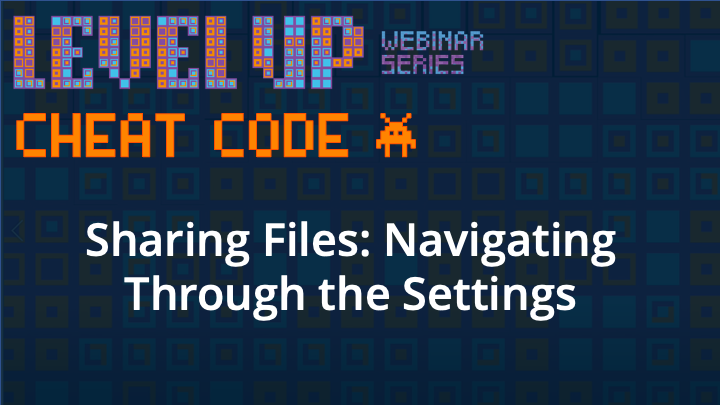Secure file sharing is crucial to being able to collaborate with others – especially in the hybrid workplace. We’re not always working in the same brick and mortar space, yet we need to be working on the same project.
The process of secure file sharing through Microsoft 365 is simple, but there are a few settings you should take notice of to make sure that your files are staying secure and not getting in the wrong hands.
Check out our 2-minute how-to video on making sure you’re using the correct settings when sharing files with others. Continue scrolling for a more in-depth look into the process.
Cheat Code: How to Master Secure File Sharing
Secure file sharing is an extremely useful tool when it comes to workplace collaboration, however, it has to be done properly in order to keep your data and information safe.
When you go to share a file in Microsoft 365, there are a couple of different settings that you should consider. Here’s our step-by-step process to help you stay productive, while also keeping your files protected.
Step 1: Select who you want to share the file with.
You need to first decide who should have access to your file. It’s important to be as specific as possible here so that your file doesn’t end up in the hands of a bunch of people that really don’t need access.
You need to then select whether or not you’d like them to have editing access. With editing access, they’d be able to change anything on the file that you’ve shared. If you didn’t want to grant them that ability, you would need to select the “can view” option. This would allow the user to see everything on the file, but not make any changes to it.
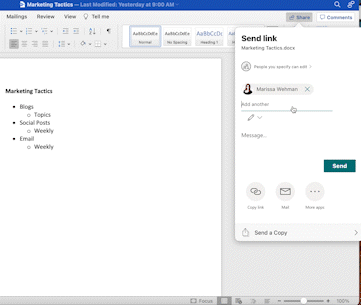
Step 2: Select link settings.
When you share a file with someone, it’s done through a link that gets sent to them. There are four different link settings that you can choose from to dictate who has access to your file via the link:
Anyone with the link: This setting allows anyone to access the file by simply clicking the link. They could be in your organization, or outside of it, and still be able to access it. Whether you shared the link with them, or if it was forwarded by someone else, the recipient would be able to access the file using the link under this setting.
People in [your company name] with the link: This setting allows anyone in your organization to access the link if it’s shared with them. Similar to the previous setting, whether you personally shared the link with them, or if it was shared by someone else – as long as the recipient is within your organization, they would be able to access the file.
People with existing access: This setting allows only those who have already been granted access to the file the ability to see and/or edit the file. In many cases, this method of link sharing is used for convenience purposes. You can share the link with someone so that it’s easy for them to find the file they need, but you would have already needed to share the file with them previously in order for them to use the link.
Specific people: This setting allows only the specific people that you share the link with to have access to the file, on an individual basis. This does not exclude anyone that may have already had access to the file. If they had access to the file before you began sharing with specific people, they would still continue to have that access.
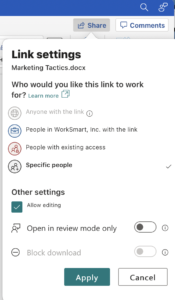
Note: If any of the link setting options are greyed out, your organization’s admins may have restricted them. For example, in the image above, “Anyone with the link” is greyed out, meaning that setting cannot be used for sharing links to files.
Step 3: Always remember to audit your files.
Just because you shared a file with someone at one point, doesn’t mean they need access to it forever. It’s always a good idea to occasionally go through your files and audit who they’re being shared with. If it’s something no longer needing to be shared, it’s a good idea to update the settings.
By keeping everything organized and up-to-date, you can protect your files and prevent them from getting into the wrong hands by accidental link shares.
Stay Productive and Secure.
Learning how to share files properly and securely is key to effective collaboration amongst team members, especially in the hybrid workplace where employees may be working from many different locations.
Secure file sharing helps to keep your organization’s data protected from many potential outside threats. Keeping your team knowledgeable of the process for sharing these files helps to build a productive and collaborative work environment while maintaining file security.